

| End-User Guide > Application Processing > System Defined Screens and Panels > Comment History |
During the application process, comments can be added to an application using the Post Comment functionality in Temenos Infinity, and viewed within the Comment History screen and/or panel.
The Comment History screen is a system-defined screen that can be accessed by clicking Comment History within the Comments tab in the Application Navigator, or from the Screens List if assigned to that section of the workflow by the system administrator. The Comment History panel can be added to an Application screen, which can also be accessed from the Screens List in an application if assigned to that section of the workflow.
Both the Comment History screen and panel display an overview of the comments on an application, and provide the ability to add and manage comments throughout the application process.
 |
While the following image displays an example of the Comment History screen, the Comment History panel includes the same functions and filters as shown below, and populates the same information for each comment within the grid. |

The grid that appears in the Comment History includes the following columns of information for each comment:
| Column | Description | ||
| Comment | Displays the comment text, including any formatting applied to the text when the comment was added. | ||
| Created By | Displays the username of the user who added the comment. | ||
| Date Created | Displays the date and time that the comment was added to the application. | ||
| Modified By | Displays the username of the user who last modified the comment. | ||
| Modified Date | Displays the date and time that the comment was last modified. | ||
| Internal Comment | Displays a  if the comment is marked as an internal. Internal comments are only posted in the Lifecycle Management, and are not sent to the core, or applicable third party. if the comment is marked as an internal. Internal comments are only posted in the Lifecycle Management, and are not sent to the core, or applicable third party. |
||
| Object Type |
Displays the object to which the comment is related. For example, Application or Real Estate Order.
|
||
| Comment Classification | Displays the comment classification. For example, General. |
Within the top of the screen, the following actions are available to allow users to refresh the screen and/or filter the comments that appear in the grid:
| Action | Description | ||||
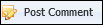 |
Provides the ability to add a comment to the application. |
||||
 |
Provides the ability to modify an existing comment.
|
||||
 |
Provides the ability to refresh the information that appears in the grid. | ||||
| From/To | Provides the ability to filter comments according to the date they were posted to the application. By default, one month of comment history is displayed within the grid; however, the date range can be modified by clicking within the From and/or To box, and manually entering the desired date, or selecting a date from the calendar that appears. | ||||
| Object Type |
Provides the ability to filter comments according to their Object Type. This drop-down includes the following values:
|
||||
| Comment Classification |
Provides the ability to filter comments according to their comment classification. This drop-down includes a list of the values configured for the COMMENT_CLASSIFICATION lookup in System Management > Origination > Field Configurations, as well as an option for All, which displays all comments on the application, regardless of their classification.
|
The Comment History screen and panel provide the ability to perform the following actions:
To add a comment to the application, click 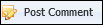 in the top of the Comment History grid. The Post Comment window appears.
in the top of the Comment History grid. The Post Comment window appears.
The Post Comment function enables users to add comments to the current application.
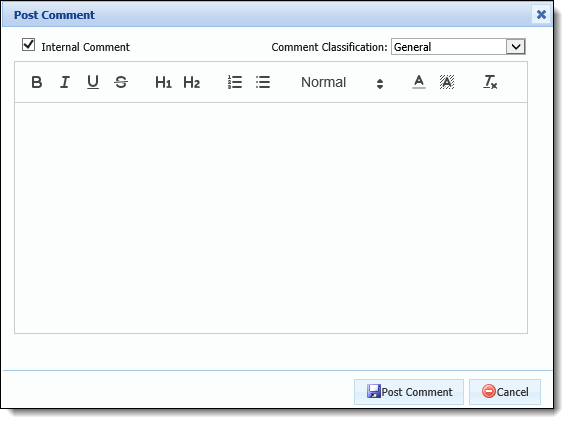
The Post Comment pop-up window contains the following fields:
| Field Name | Description | ||
| Internal Comment |
By default, this check box is selected to ensure the comment being created is not transmitted outside of the institution. If desired, clear the Internal Comment check box to transmit the comment to an outside party.
|
||
| Comment Classification | Select an option from the drop-down list to identify the comment type. This drop-down defaults to General, and includes a list of the values configured for the COMMENT_CLASSIFICATION lookup in System Management > Origination > Field Configurations. | ||
| Text Box | Enter the comment text. If desired, use the toolbar within the top of the box to modify the format of the text. |
When all applicable fields are complete, click  to save the comment to the application.
to save the comment to the application.
Once posted to the application, the comment appears within the Comment History grid.
 |
All comments with an Object Type of Application are also listed within the Comments tab in the Application Navigator. |
 |
When a comment is added to an application, Notifications may generate to alert users in specific Notification Groups about the comment. For more information on the Notifications functionality, please see the Notifications topic in this guide. |
 |
Comments with the Internal check box set to false cannot be modified. Additionally, the  button is disabled in the top of the Comment History screen and panel if the user does not have permission to edit comments on an application. button is disabled in the top of the Comment History screen and panel if the user does not have permission to edit comments on an application. |
To modify an existing comment:
 .
.  to save the modifications, and close the Edit window.
to save the modifications, and close the Edit window.